This guide will help you set up your Helo device and get everything working with your Data-NFT. Follow these simple steps to get started:

Step1: Download Helo Smart App
First, you’ll need the Helo Smart app. This is where you’ll see and track your health data like heart rate, steps, and more.
- If you use an iPhone, download the app from the Apple App Store.
- If you use an Android phone, download the app from the Google Play Store.
Step 2: Pair Your Helo Device with the App
When your Helo device arrives, make sure to charge it fully. Most Bluetooth devices, like the Helo, work better when fully charged.
- Turn on Bluetooth on your phone.
- Open the Helo Smart app and tap on “Device” at the bottom of the screen.
- You will see options like “Watch” or “Band.” Select the one that matches your device.
- Your device’s name should pop up at the top of the screen. Tap “Connect.”
- Your device should now be paired with the app
Step 3: Connect Your Helo Device to the Data-NFT
Next, you’ll need to connect your Helo device to your Data-NFT using the InPersona app. Here’s how:
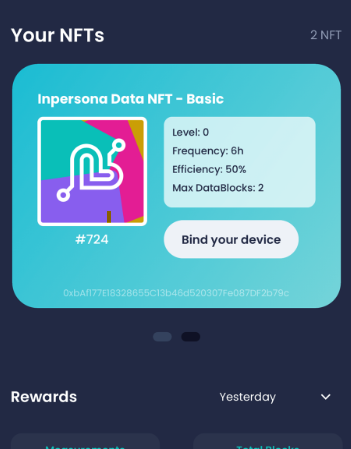
- Open both the Helo Smart app and the InPersona app on your phone.
- In the Helo app, go to “Device” at the bottom of the screen to find the MAC address (it looks like a string of letters and numbers).
- Copy the MAC address by tapping the small box next to it.
- In the InPersona app, look for your Data-NFT. If it doesn’t show up, make sure you’re on the right blockchain (Vyvo Smart Chain, Polygon, or Binance Smart Chain). You can check this by tapping the heart icon in the upper-right corner.
- Tap “Bind Your Device” in the InPersona app and enter the 8-digit PIN you created when setting up your wallet.
- Paste the MAC address you copied earlier into the right spot in the app.
- Go back to the Helo app, tap on “Profile” at the bottom right, and then tap “Edit Profile.”
- Find your Helo UID (another unique number) and copy it.
- Paste the UID into the InPersona app in the right spot. Then, scroll down and hit “Bind.”
That’s it! Now your Helo device is connected to the Data-NFT, and once the Founder’s phase ends, you’ll be able to mine crypto with your health data.
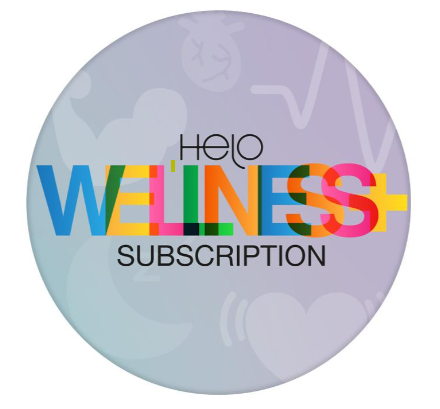
Step 4: Set Up Helo Wellness+ Subscription
To get full access to your health reports and data, you’ll need to sign up for the Helo Wellness+ subscription. It costs just $9.90 a month. Here’s how to set it up:
- Go to HeloHealth.com and sign in to your account.
- Click the “SHOP” button at the top right.
- Scroll down and find the Helo Wellness+ plan, then click “Discover More.”
- Click “BUY NOW” to start your subscription.
- You can use an Affiliate code from your InPersona app for a 10% discount. The code is on your profile page under your name. Remember, this is not a promo code, so look for the right place to enter it.
- Finish the checkout, and your subscription will be active right away!
What if you Don’t Have a Data NFT?
If you don’t have a Data-NFT or the InPersona app yet, you’ll need to get those first. Check out the InPersona page to get started. Once you have them, come back here to finish setting up your Helo device.
Need Help?
If you run into any problems, go back to the InPersona page, where you’ll find information on how to get support. You can also submit a ticket if needed.
Congratulations! Your Helo device is now set up and ready to help you track your health and even mine crypto with your data. Enjoy using your new device!

